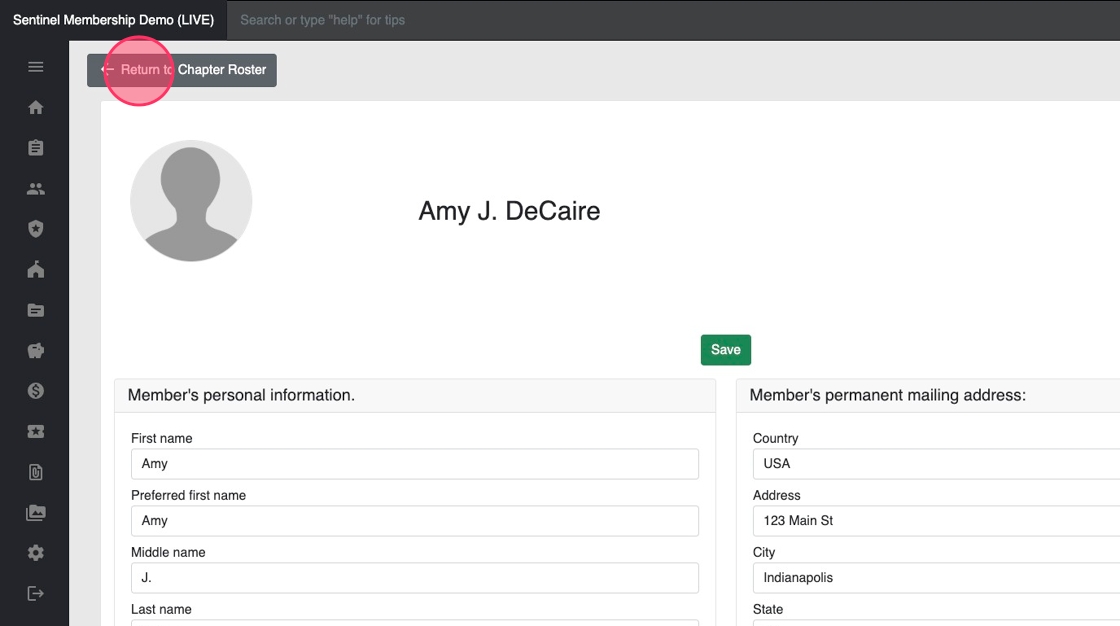Members Module: Chapter Member Roster
The Chapter Member Roster provides a list of all members in a collegiate chapter.
1. Click "Chapter Member Roster."

2. In this example the user holds a National Level role and therefore can see a list of chapters. Users will only see the chapter(s) applicable to their role.
Use the Search Bar to filter chapters based on key words from the chapter or school name.
Click on a chapter name to open their roster.

3. In the upper left corner is a live count of the number of members in the chapter.

Views
4. The roster opens in Member Card View by default. Click the Grid Icon to switch to List View.

5. You can change the sort order by clicking the double arrows next to a column header.

6. Click the card icon to return to the Member Card view.

7. Use the Search Bar to filter the members displayed on my screen.

Member Card Details
8. In the upper left corner you'll see the member's Membership Type and Status.

9. In the upper right corner you'll see the member's Member Number, if they are inititated.

10. In the middle is the member's Name. Under the name is the members Initiation or New Member date.
At the bottom are the member's birthday, phone number and email.
If your website collects profile pictures and stores it in Sentinel, the photo will be populated here.
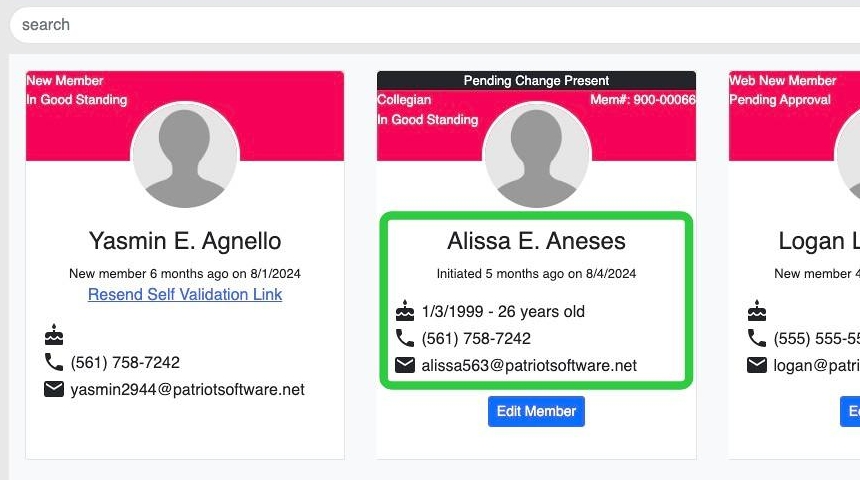
11. If the member holds an officer position, their Officer Title will appear under their name.

12. If the member is initiated or is a new member who has completed their self-validation a blue "Edit Member" button will appear on their Member Card.

13. The member's information, including their address, can be edited here.
Click the grey "Return to Chapter Roster" button.