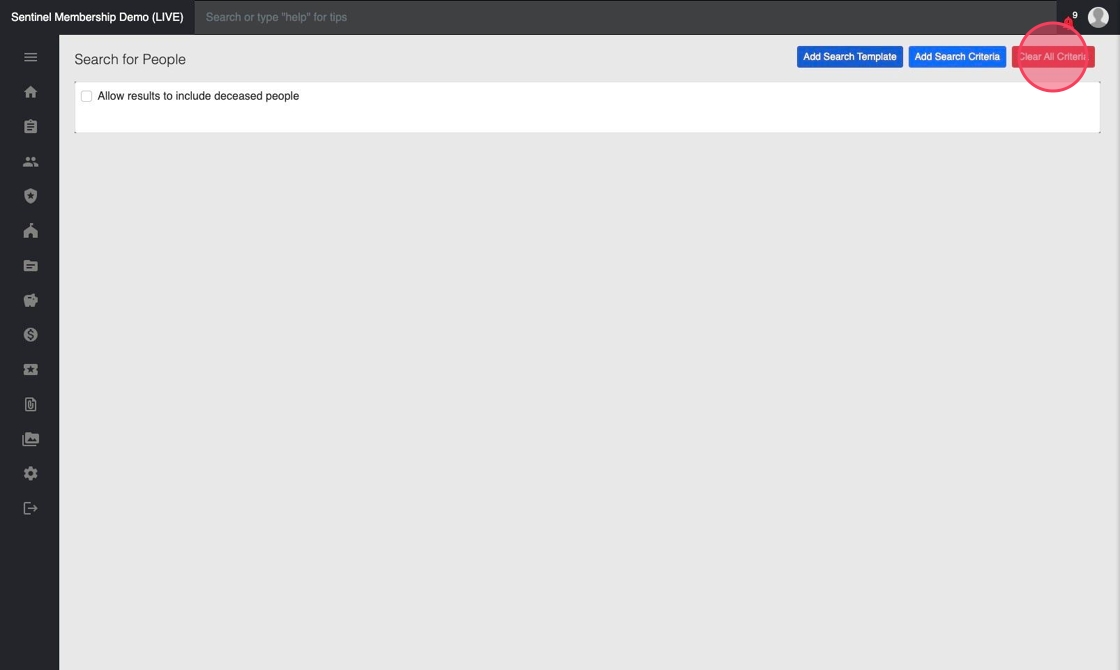Members Module: Advanced Search Basics
To perform a more complex search than possible from the search bar at the top of the screen, use the Advanced People Search button on the Members Menu page.
Advanced Search Basics
1. Click the "Advanced People Search" button from the Members Menu page.
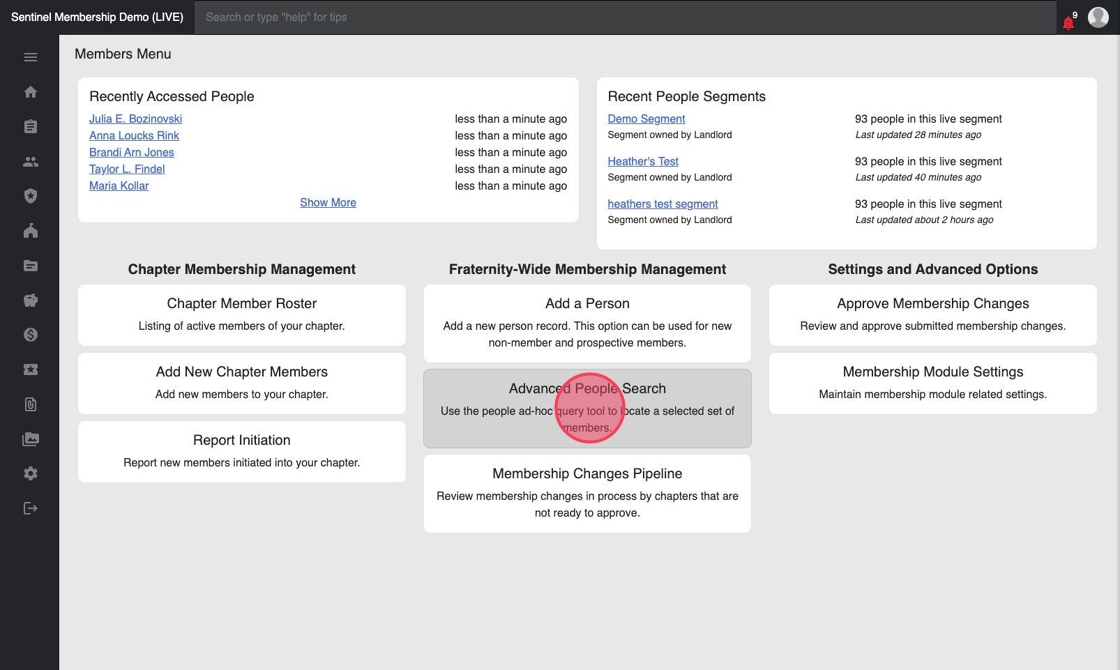
2. To add our criteria, click the blue "Add Search Criteria" button.
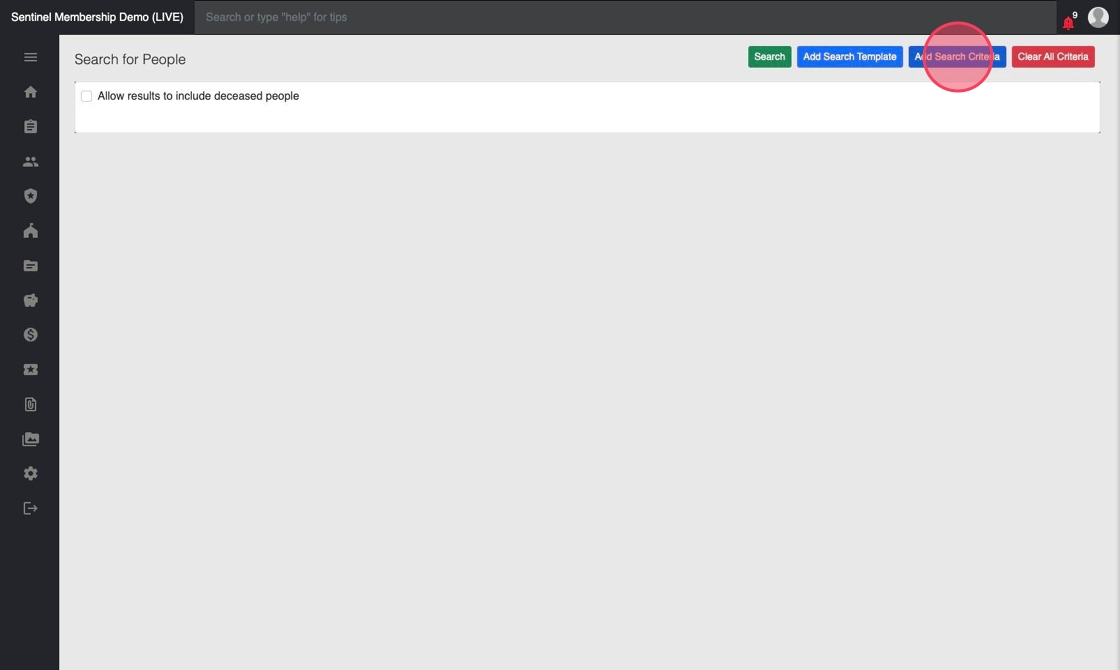
3. Here, we'll see a complete list of all the fields we can search with. Click the "Narrow List by Entity" drop down to limit the options available for selection.
In this example, we select "Person" in the drop down list. Then we'll click "First Name" and then holding the control or command key on your keyboard, also select "Last Name."
Then click the blue "Use Selected Items" button.
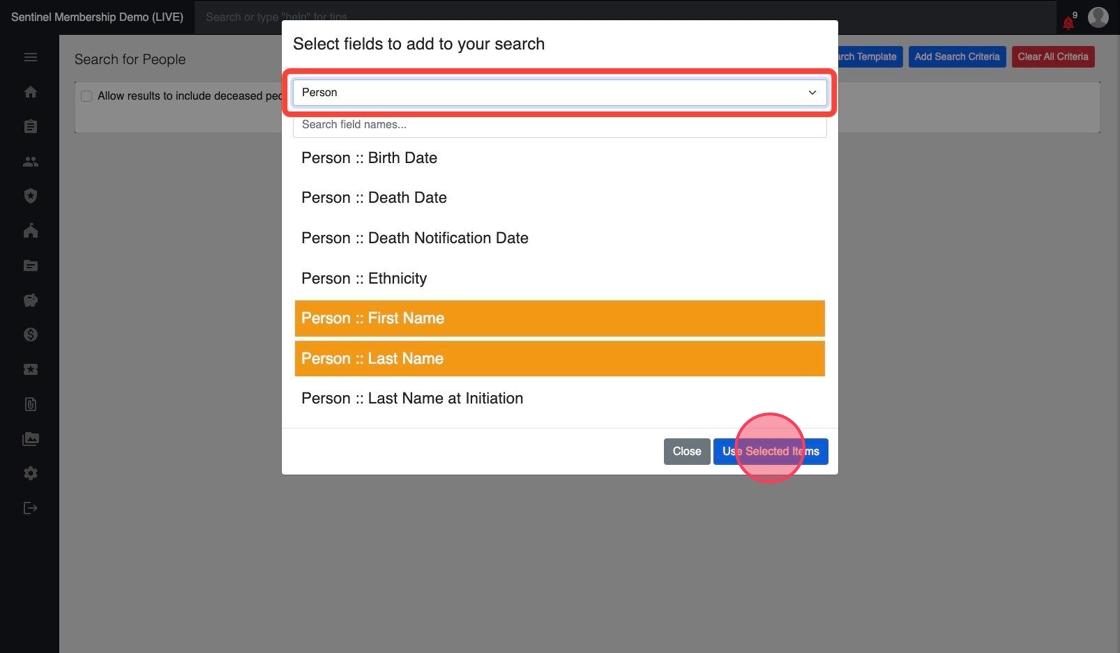
4. We will search for anyone with the last name "Smith" and anyone whose first name begins with the letter "A" by typing an A with an asterisk.
We can change the AND operator to OR by clicking the blue "And" button.
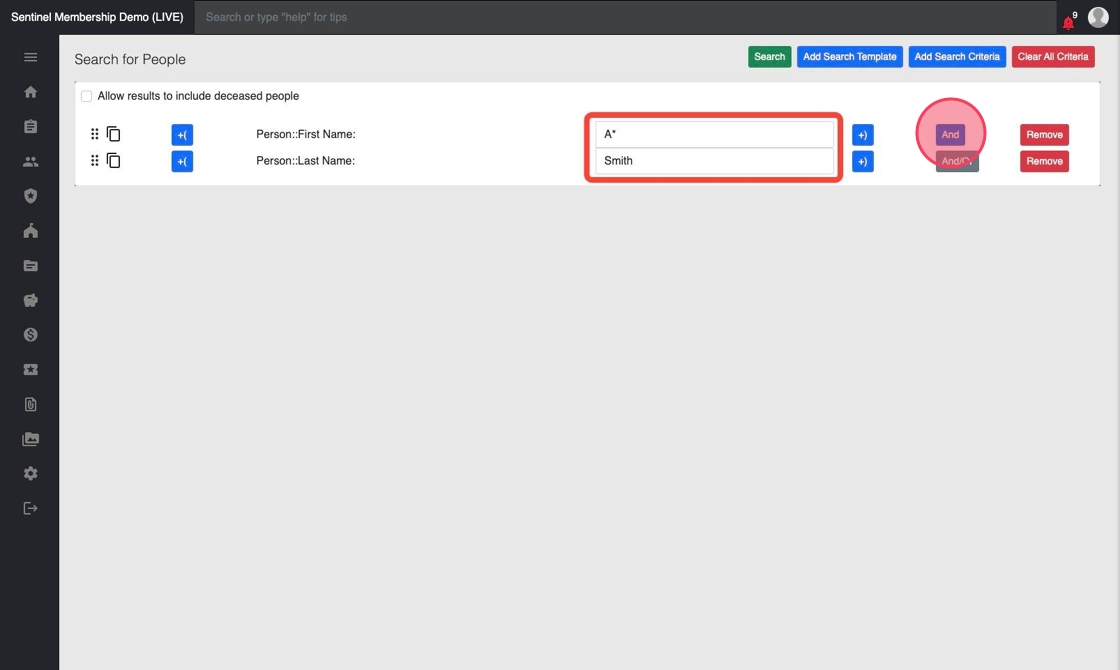
5. To remove one of these criteria click the red "Remove" button.
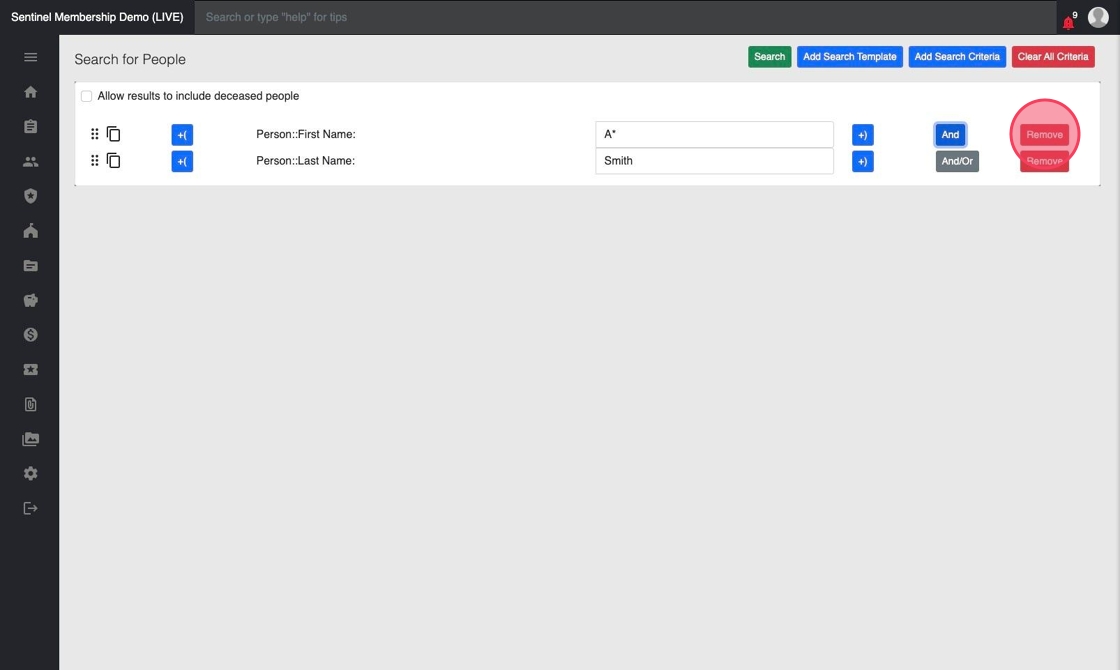
6. To duplicate a search criteria click the paper/copy icon.
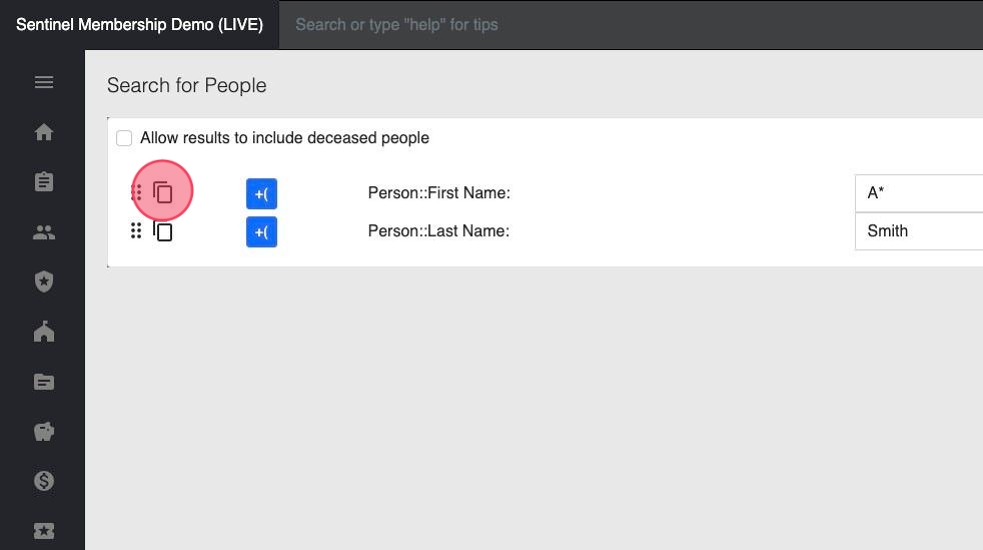
7. By default, your search will not include deceased people. If you wish to include deceased people in your search, you must check this box.

8. To add another search criteria, click the blue "Add Search Criteria" button again.
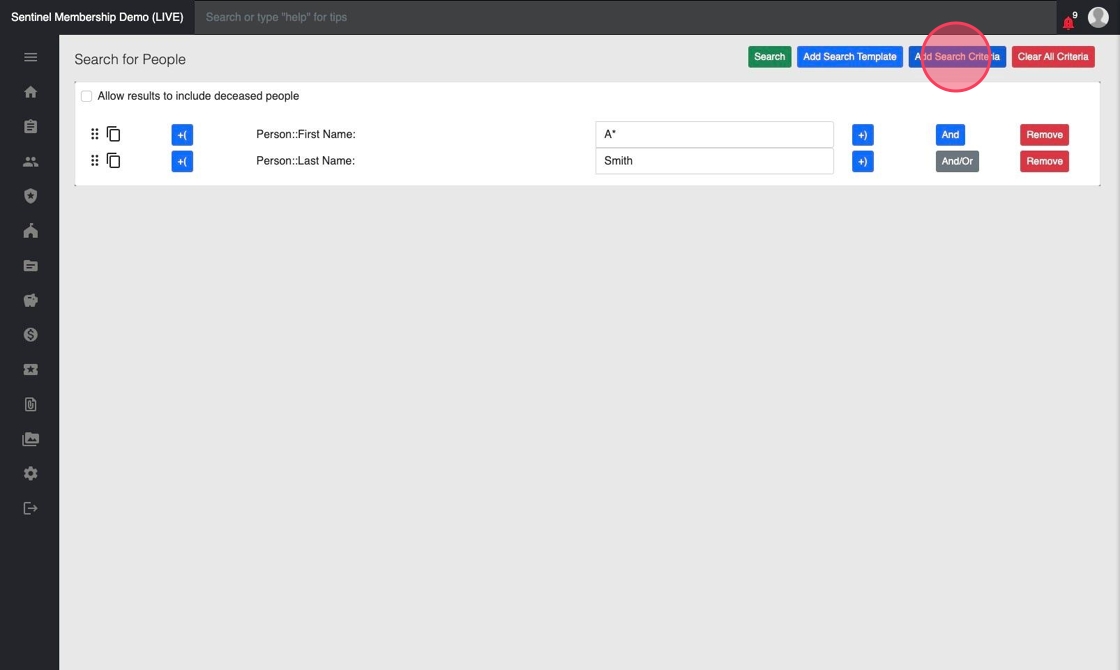
9. This time, we will use the "Membership" option in "Narrow List by Entity" drop down.
Instead of scrolling through all the options, enter "Date" in the search bar to only show fields with the word date in them.
Select "Graduation Date" and use the blue "Use Selected Items" button.
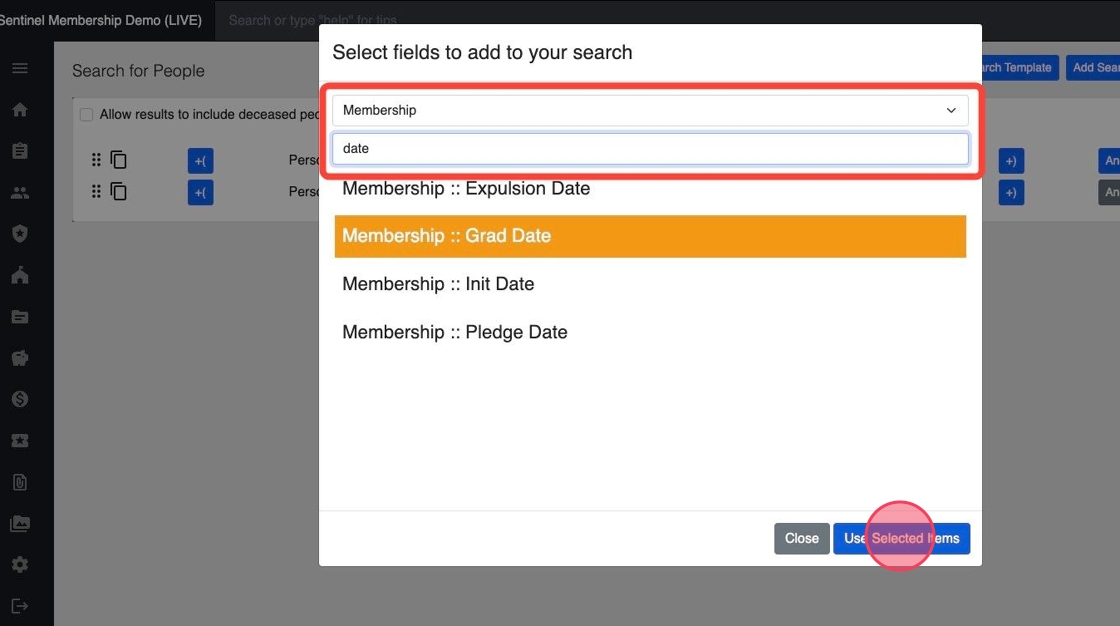
10. To limit the results to people who graduated in the last 10 years we will enter >01/01/2015.

11. Some fields will have a magnifying glass next to the search field. Click this icon for a list of options applicable to the particular search criteria.
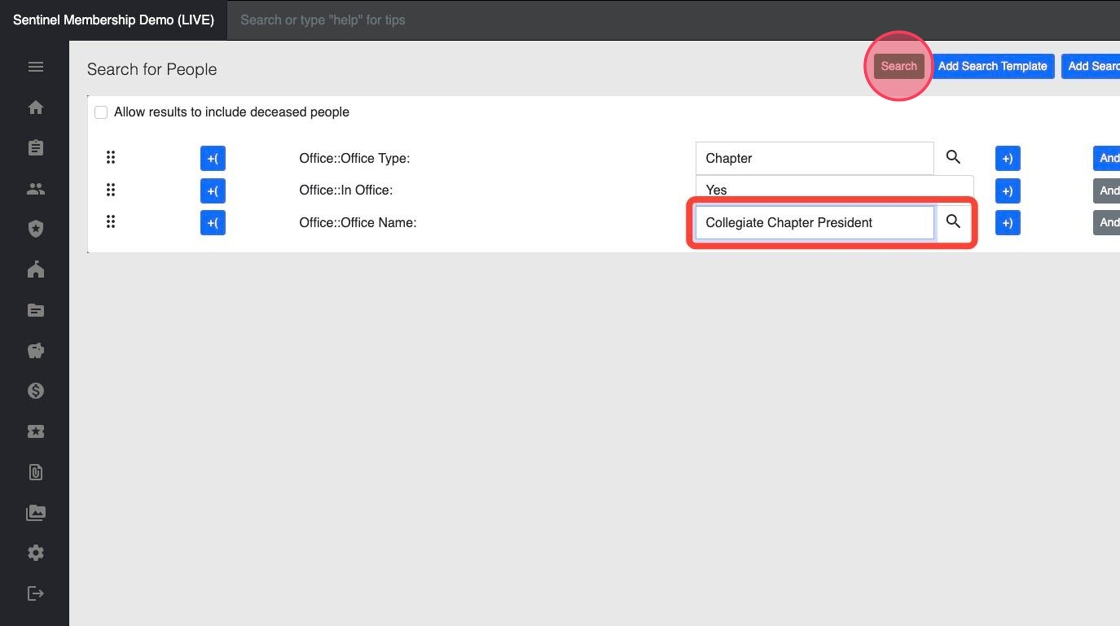
12. To create a more complicated search, you could use the parenthetical options to encapsulate different elements of your search.

13. Click the green "Search" button.
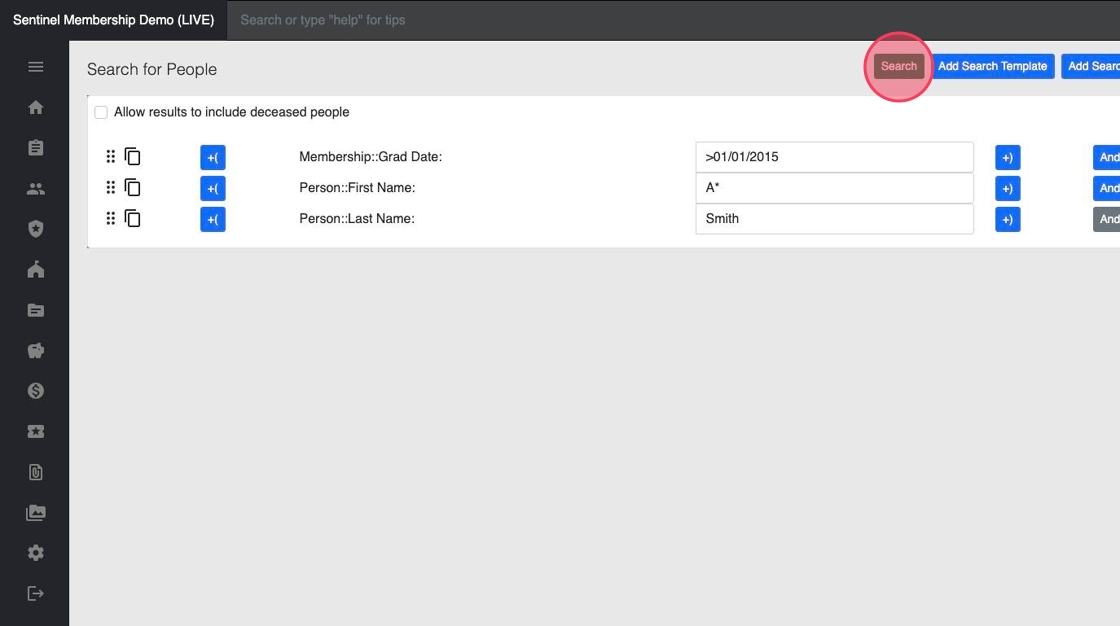
14. Displayed is a list of all people who meet the search criteria.
To edit our search criteria, click the blue "Change Criteria" button.
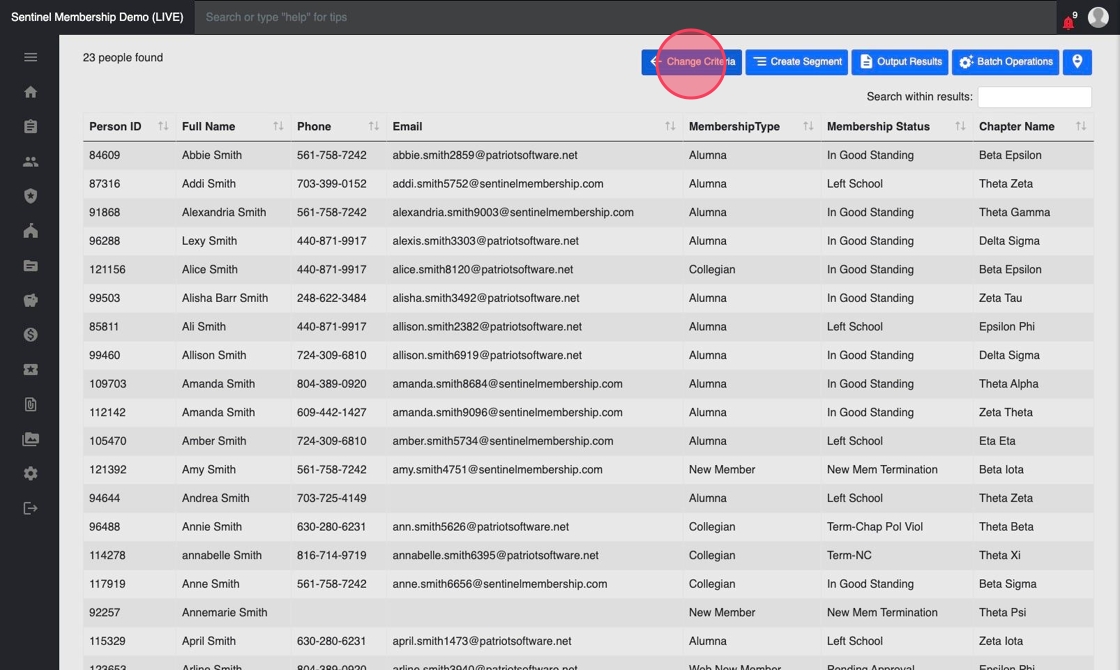
15. Click the red "Clear All Criteria" button to reset the search screen.